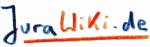HelpOnEditing > HelpOnLists
 This page helps if you are working with the standard editor. If you work with the graphical editor you can work with different tools to do almost the same. (See HelpOnGraphicalEditor). You can test all these things best in the WikiSandBox.
This page helps if you are working with the standard editor. If you work with the graphical editor you can work with different tools to do almost the same. (See HelpOnGraphicalEditor). You can test all these things best in the WikiSandBox.
Help on Lists and Indentation
You can create different lists in a quite natural way. All you do is indent the line containing the list item with at least one space. To nest lists of different levels, you use different depths of indenting. All items on the same indent level belong to the same (sub-)list. That also means that you cannot change the style of a list after you started it.
Inhaltsverzeichnis
Indentation
You can indent text with one or more spaces. This is especially useful if your are discussing on a wiki page and want to have some kind of thread level that is viewable
Example:
If you indent text
like this, then it is indented in the output
you can have multiple levels of indentIs displayed:
- If you indent text
- like this, then it is indented in the output
- you can have multiple levels of indent
- like this, then it is indented in the output
Unnumbered Lists
For a simple unnumbered(bulleted) list use the asterisk * "*". You can put linebreaks in the wiki markup of a list item by indenting the additional lines at the same level as the initial star that began the list item (without preceding it with an asterisk). If you want to make a line break inside a list simply use <<BR>> at the end of the term after which you like to see the break.
 For a list without bullets start the item with a dot "."1
For a list without bullets start the item with a dot "."1
Example:
* simple item this will be displayed on the same line * second level * another simple item <<BR>> and something that is displayed in a new line
Is displayed:
- simple item this will be displayed on the same line
- second level
another simple item
and something that is displayed in a new line
Example:
. simple item without a bullet (no style) . second level
Is displayed:
- simple item without a bullet (no style)
- second level
Numbered Lists
To get numbered list items, start it with a number template "1.", "a.", "A.", "i." or "I.". To start a numbered list with a certain initial value, append "#value" to the number template.
Examples:
1. first item 1. second item 1. second level
Is Displayed:
- first item
- second item
- second level
Definition Lists
Definition lists can be created by items of this form:
<whitespace>term:: definition
 note that the term cannot currently contain any wiki markup.
note that the term cannot currently contain any wiki markup.  definition lists are also used in dictionaries (see HelpOnDictionaries)
definition lists are also used in dictionaries (see HelpOnDictionaries)
Example:
term:: definition another term:: and its definition
Is Displayed:
- term
- definition
- another term
- and its definition
Numbered Sections
Also list related but another thing is the possibilty to number the section headers. You can do this by adding a #pragma processing instruction to the header of the page. Add
#pragma section-numbers on
to the top of the page and your section headings are getting numbers starting from 1 (subsections are also getting numbers like 1.1, 1.2 and so on)
 see HelpOnProcessingInstructions for more
see HelpOnProcessingInstructions for more
More Examples
A numbered list, mixed with bullets:
1. one
1. two
1. one
* bullet 1
* bullet 2
1. two
1. three
* bullet
1. one
Variations of numbered lists:
* Lowercase roman
i. one
i. two
* Uppercase roman (with start offset 42)
I.#42 forty-two
I. forty-three
* Lowercase alpha
a. one
a. two
* Uppercase alpha
A. one
A. two
Are Displayed:
A numbered list, mixed with bullets:
- one
- two
- one
- bullet 1
- bullet 2
- two
- one
- three
- bullet
- one
- bullet
Variations of numbered lists:
- Lowercase roman
- one
- two
- Uppercase roman (with start offset 42)
- forty-two
- forty-three
- Lowercase alpha
- one
- two
- Uppercase alpha
- one
- two
For more information on the possible markup, see HelpOnEditing.
For the CSS savy people: This does 'list-style-type: none' (1)